Hot LightWave 3D How-Tos

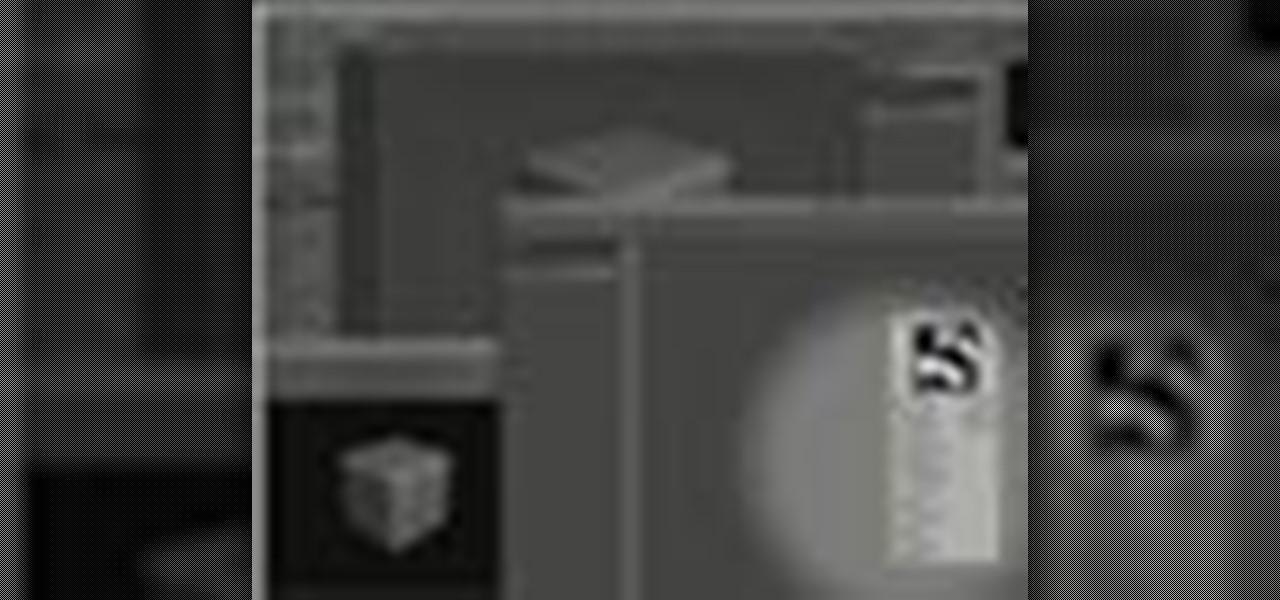
How To: Use LightWave 9.0's Node Editor
This tutorial teaches you how to use LightWave 9.0's Node Editor feature. This is a powerful tool that can be used for surfacing 3D objects.

How To: Select edges in the LightWave modeler
This video shows you the different ways to select edges when using the Modeler in LightWave. It's a quick tutorial but a good demonstration of what the tool can do. Its a bit small to see exactly what keys are clicked, but if you are familar with LightWave, it should be helpful. Select edges in the LightWave modeler.
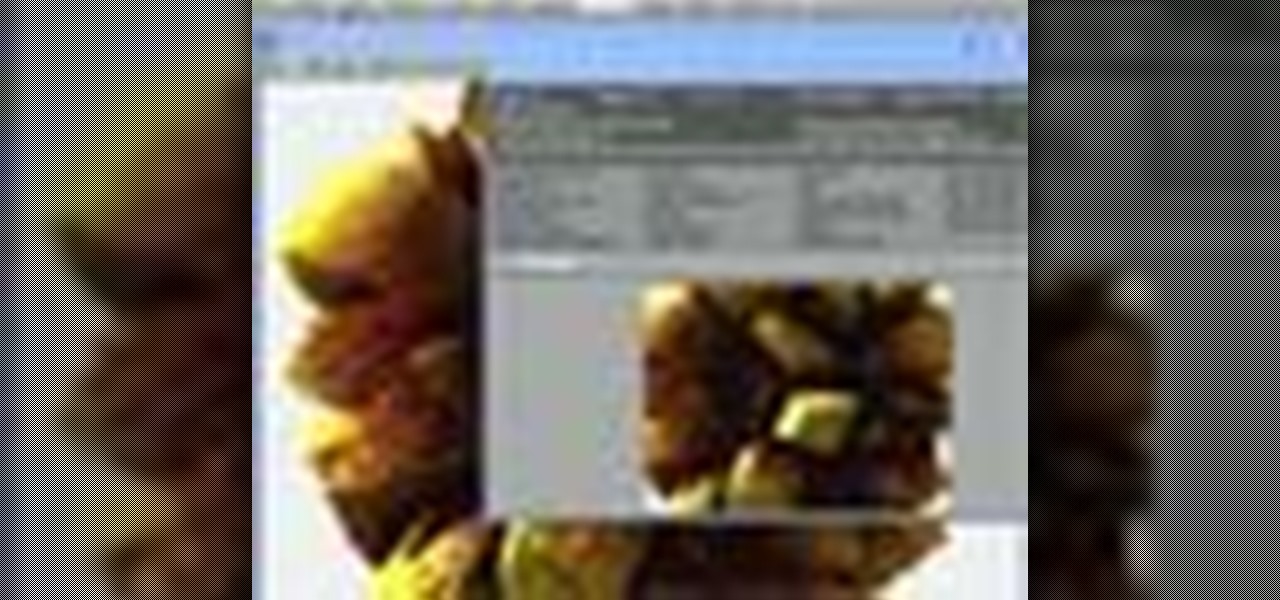
How To: Use a displacement node in LightWave
This tutorial will help you understand how to use displacement and APS functionality (adaptive pixel subdivision) in LightWave 9. This is an important part of creating volumetric shaders which every 3D modeler should know. Use a displacement node in LightWave.

How To: Create a view camera in LightWave 9
Creating a view camera (also called a "tilt and shift" camera) is easy to set-up in LightWave 9. Learn how to use the advanced camera tools to have full control over your view plane. Create a view camera in LightWave 9.

How To: Set mesh details relative to camera in LightWave
In this tutorial, you will see how to use the APS tool (specifically the Pixel per polygon function) in LightWave 9 to change the detail level of your mesh (or model) according to how close it is to the camera. This is a great tool because it will give your model details when needed, and less geometry to move around when detail is not needed. Set mesh details relative to camera in LightWave.

How To: Create 2D procedural textures in LightWave
The node editor in LightWave allows you to create procedural 2 dimensional textures. This is better than normal mapping because it can be directly applied to UV's. Trust us, this is a good thing to know how to do once you start animating textured objects! Create 2D procedural textures in LightWave.

How To: Configure your LightWave Modeler user interface
A good user interface (UI) is essential to smooth workflow in Lightwave Modeler. In this video tutorial we will learn how to set up UI configurations for the software. Feel free to customize it to your own preference. Configure your LightWave Modeler user interface.

How To: Paint with polygons in Lightwave 3D
This tutorial is for people who use the Lightwave 3D modeling software, and goes over the painting with polygons technique. If you've been curious about how to do this, this tutorial shows you how, from a brand new project onward.

How To: Use displacement maps via nodes in Lightwave 3D 9
The object properties panel in Lightwave 3D 9 now includes the capability of doing displacement and creating displacement via nodes. This video shows you how. Use displacement maps via nodes in Lightwave 3D 9.

How To: Model using subdivision surface tools in LightWave 9
LightWave Modeler offers strong subdivision surface modeling with a broad set of creation tools including N-Gons (polygons with greater than four sides), Catmull Clark Subdivision Surfaces (for patches with more than four sides) and full Edge support. In this video tutorial you will learn to get started with the subdivision surface tools in LightWave Modeler. Learn how to switch quickly between different modes. Model using subdivision surface tools in LightWave 9.

How To: Quickly boolean objects in LightWave 9
Using LightWave 9 Modeler, Speed Boolean options allows you to quickly boolean objects in a single layer. You start by selecting the object you want to do the Boolean work, select Speed Boolean (where you choose from the normal list of add, subtract, intersect, or union) and the object you have selected will be booleaned with the non-selected geometry. We will use the "subtract" function in this video tutorial. Quickly boolean objects in LightWave 9.


